JTrain
All-Conference
(You'll need a computer with an HDMI port. Most sold in the past 3-4 years have one. Obviously this works best with a laptop, but you can drag your desktop over to the TV too, if you have the patience.)
1. Buy an HDMI cable
Don't get ripped off by buying locally. Even Walmart sells ridiculously overpriced cables ($20-30). You can get a perfectly good 6' HDMI cable here for under $6 (that includes shipping). You might even buy 2 or 3 of them if you plan on buying a gaming system or blu-ray player in the future.
2. Use a wired internet connection
Not that wireless won't work, but wired is always slightly more reliable so you're streaming video is going to be a little less likely to skip.
3. Plug in PC to TV, Switch to appropriate input and adjust settings
If you're PC screen isn't quite filling up the whole screen on the TV, go into the advanced picture settings and adjust the zoom feature. You also may want to adjust other various picture settings for the best looking picture. Test it out with an archived game on ESPN3.com so you're ready beforehand.
4. Reset modem, router and PC
Unplug modem for 30 seconds then plug back in. Same with router. If you're router has given you problems, you can go direct connect from the modem to the PC. Restart your PC before the game so your memory is fresh.
5. Close all other windows and background programs
Free up your PC as much as you can. Check for taskbar programs like anti-virus that might be hogging resources, and close whatever you can.
Although the picture isn't in full HD, it looks better than SD, and it's in widescreen. So the overall experience is a lot better than watching the ESPN Gameplan version. I tested it a couple weeks ago by comparing the SD version of the Northwestern-MSU game to the ESPN3 version, and it wasn't even close. Plus it saves you $24.
1. Buy an HDMI cable
Don't get ripped off by buying locally. Even Walmart sells ridiculously overpriced cables ($20-30). You can get a perfectly good 6' HDMI cable here for under $6 (that includes shipping). You might even buy 2 or 3 of them if you plan on buying a gaming system or blu-ray player in the future.
2. Use a wired internet connection
Not that wireless won't work, but wired is always slightly more reliable so you're streaming video is going to be a little less likely to skip.
3. Plug in PC to TV, Switch to appropriate input and adjust settings
If you're PC screen isn't quite filling up the whole screen on the TV, go into the advanced picture settings and adjust the zoom feature. You also may want to adjust other various picture settings for the best looking picture. Test it out with an archived game on ESPN3.com so you're ready beforehand.
4. Reset modem, router and PC
Unplug modem for 30 seconds then plug back in. Same with router. If you're router has given you problems, you can go direct connect from the modem to the PC. Restart your PC before the game so your memory is fresh.
5. Close all other windows and background programs
Free up your PC as much as you can. Check for taskbar programs like anti-virus that might be hogging resources, and close whatever you can.
Although the picture isn't in full HD, it looks better than SD, and it's in widescreen. So the overall experience is a lot better than watching the ESPN Gameplan version. I tested it a couple weeks ago by comparing the SD version of the Northwestern-MSU game to the ESPN3 version, and it wasn't even close. Plus it saves you $24.
Last edited by a moderator: