NUance
Assistant Coach
I'll bet the people on this site know most of these shortcuts. Or maybe not. Anyway, that #7 tip will be quite useful to me. MS Word's cut-and-paste features leave a lot to be desired.8 Microsoft Word Shortcuts You Probably Don’t Know
By Becky Worley | Upgrade Your Life – 14 hrs ago
<snip>
6. Quick Parts
This next tip builds on what the Autotext function did in older versions of Word: If you have a certain paragraph of text you regularly need to add to a document — like a boilerplate disclaimer, or maybe directions to your office — turn it into a Quick Part. Here's how:Quick Parts
- Highlight the text you regularly use
- Click the insert tab
- Hit Quick Parts, and choose "Save Selection To The Quick Part Gallery"
Now any time you want to insert that chunk of text into a document, either a new one or and old one you're editing, just hit that Quick Parts button. Just one more click will select which saved Quick Part to insert. This trick will even work as a shortcut for adding a logo or letterhead.
7. Conform Fonts
This one used to drive me crazy: I'd copy and paste some bit of text from another document or from the Web, and then I'd have to click all over the place to get the font size and style to match the surrounding text of my existing document. No longer. Here's all you need to do: Highlight the non-conforming text, then hit Control-Spacebar. Done.
LINK
Last edited by a moderator: